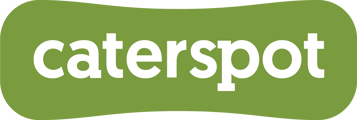How to Browse Catering Menus and Use Filters on CaterSpot
At CaterSpot, we offer a wide variety of caterers and menus tailored to different occasions and needs. To help you find exactly what you’re looking for, our platform includes easy-to-use filters and search options. Here’s how to navigate and make the most of these features:
Step 1: Browsing the Menus
1.Navigate to the “Catering” Tab:
•From the CaterSpot homepage, hover over the Catering tab at the top of the screen.
•You will see options for All Catering, Restaurants, and Caterers. Select the category that best suits your needs.
2.Select a Caterer or Menu:
•You can either browse through the featured caterers or select from specific types of catering such as buffets, individual meals, or platters.
Step 2: Using Filters to Refine Your Search
1.Apply Filters to Narrow Down Your Choices:
•On the left side of the screen, you will see various filters you can use to refine your search results. These include:
•Delivery Fee Options: Choose between CaterSpot or vendor delivery.
•Special Dietary Requirements: Filter options like Halal Certified, Vegetarian, or Eco-Friendly menus.
•Format: Select from options like buffet, mini buffet, finger food, or formal dining.
•Minimum Order: Set a minimum spending or order amount required by the vendor.
2.Adjust the Budget:
•Use the slider under Budget (per person) to set your preferred price range.
3.Sort Results by Popularity or Price:
•You can further refine your results by using the sorting options at the top right of the page. Choose between sorting by Most Popular or other criteria like price.
Step 3: Reviewing Caterer Details
1.Click on a Caterer for More Information:
•When you find a caterer you’re interested in, click on their listing to view more details. You’ll see the available menu options, delivery times, reviews, and photos of the food.
2.Check for Availability and Delivery Timing:
•Some caterers may have special availability notices, as well as specific delivery times or lead time requirements. Make sure to review these details before placing your order.
Step 4: Adding Items to Your Cart
1.Add Menu Items to Your Order:
•Choose the quantity of each item and click Add to Order.
•You can continue browsing and adding items from different caterers as needed.
2.Proceed to Checkout:
•Once you’re ready to complete your order, click on the Continue to Checkout button located in your cart on the right side of the screen.
Step 5: Set Delivery Instructions and Finalize Your Order
1.Enter Delivery Address and Instructions:
•Fill out your delivery details, including any special instructions for the delivery team. This helps ensure smooth and accurate delivery.
2.Review Your Order and Submit:
•After entering your details, review your entire order summary. Once confirmed, click Order Now to finalize your order.