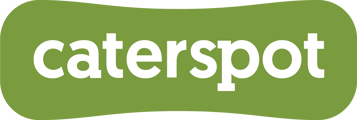How to Add and Remove a Payment Card on CaterSpot
Managing your payment cards on CaterSpot is simple and secure. Follow these steps to add or remove your card details.
Steps to Add a New Payment Card
-
Login to Your CaterSpot Account:
- Visit the CaterSpot website and log in using your credentials.
- Go to your profile in the top right of the page.

-
Navigate to the Payment Cards Section:
- Once logged in, locate the sidebar menu on the left-hand side of the screen.
- Click on "Payment Cards" under the "Support CaterSpot" section.

-
Add a New Card:
- On the "Payment Cards" page, click on the "Add a New Card" button.

- On the "Payment Cards" page, click on the "Add a New Card" button.
-
Enter Your Card Details:
- A form will pop up where you need to enter the following details:
- Name: The name on the card.
- Card Number: The 16-digit cardnumber.
- CVC: The 3-digit security code on the back of your card.
- Expiry Date: The expiration date of your card (MM/YY format).
- A form will pop up where you need to enter the following details:
-
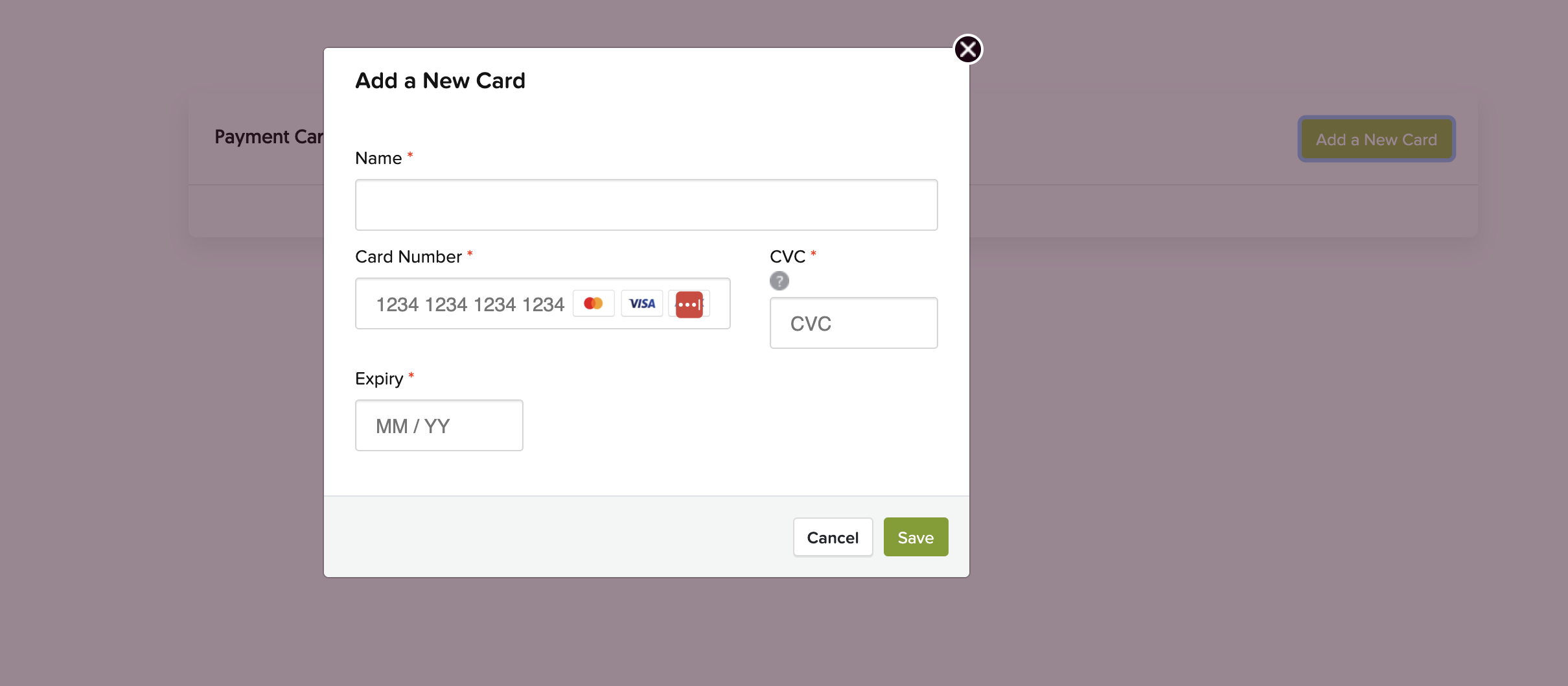 Save Your Card Details:
Save Your Card Details:- After entering your card details, click the "Save" button to add the card to your account.
- You can also cancel the process by clicking the "Cancel" button if you change your mind.
-
Confirmation:
- Once your card is added, it will appear in the "Payment Cards" section, and you can use it for future orders.
Steps to Remove a Payment Card
-
Navigate to the Payment Cards Section:
- Follow steps 1 and 2 from the "Add a New Payment Card" section to access the "Payment Cards" page.
-
Select the Card to Remove:
- In the "Payment Cards" section, locate the card you wish to remove.
- Each card entry will have a delete icon (trash bin) next to it.
-
Remove the Card:
- Click on the delete icon (trash bin) next to the card you want to remove.
- A confirmation dialog will appear asking if you are sure you want to delete the card.
-
Confirm Deletion:
- Click the "Confirm" button in the dialog to remove the card from your account.
- The card will no longer appear in the "Payment Cards" section.
By following these steps, you can easily manage your payment cards on CaterSpot, including adding new cards and removing old ones. If you encounter any issues or need further assistance, please contact CaterSpot support at support@caterspot.com.
Additional Tips
- Secure Your Information: Make sure to enter your card details securely and avoid sharing your login credentials with others.
- Update Expired Cards: Remember to update your card details if your card expires or if you receive a new card.
- Multiple Cards: You can add multiple cards to your account and choose which one to use at checkout.
For any additional help, feel free to reach out to the CaterSpot support team.